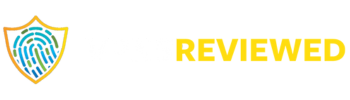The IP address is a unique identifier that is assigned to your device when you connect to the internet. It allows other devices to identify and communicate with your device, but it can also be used to track your online activities. Changing your IP address can help you protect your privacy and security online. Let’s discuss three easy ways to change the IP address on your Android.

Table of Contents
What Is An IP Address?
An IP address is a numerical label assigned to each device that connects to the internet. It serves as a unique identifier that allows other devices to locate and communicate with your device. IP addresses come in two Format: IPv4 and IPv6. IPv4 addresses are created with four sets of numbers separated by periods, while IPv6 addresses are created with eight sets of numbers separated by colons.
Reasons To Change The IP Address
There are several reasons why you might want for changing the IP address:
- Protect your privacy: the IP address can be used to track your online activities, so changing it can help protect your privacy.
- Access geo-restricted content: There are several websites and digital platforms that are only available/ accessible in particular regions. Changing the IP address can help you bypass these restrictions and access the content you want.
- Avoid network restrictions: Some networks may restrict access to certain websites or online services. Changing the IP address can help you bypass these restrictions and access the content you want.
Three Easy Ways To Change The IP Address On Android
A. Change Ip Address Through Wi-fi Network Settings
One way for changing the IP address on Android is by changing the IP address of the Wi-Fi network you are connected to. Here’s how to do it:
- Go to Settings > Wi-Fi.
- Find the Wi-Fi network you are connected to and tap and hold on it.
- Select Modify network.
- Check the Advanced options box.
- Scroll the page, change the IP settings to Static from DHCP.
- Enter a new IP address in the IP address field.
- Save the changes.
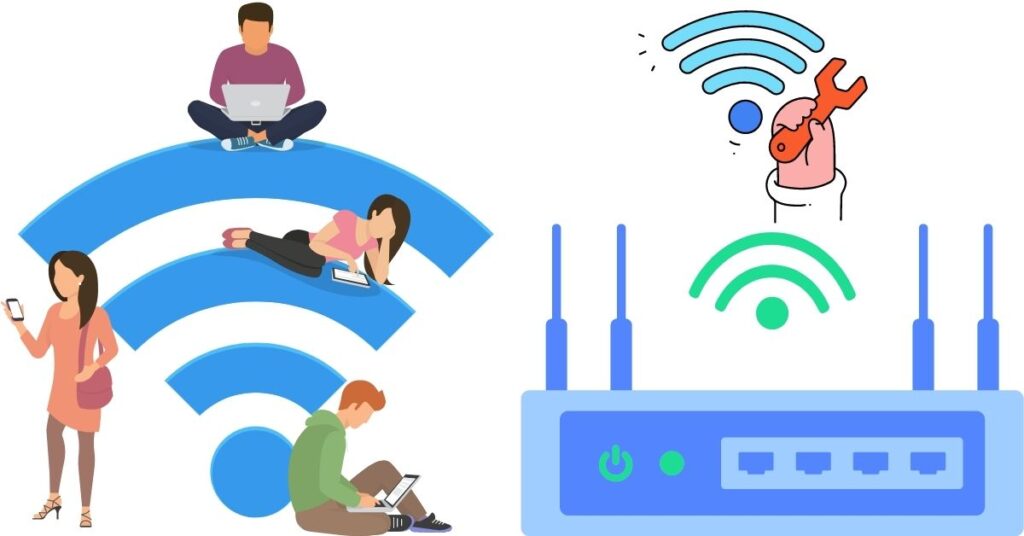
B. Change IP Address Using A VPN
Another way for changing the IP address on Android is by using a virtual private network. A VPN encrypts your internet connection and routes it through a remote server, changing the IP address in the process. Here’s how to do it:
- Download and install a VPN app from the Google Play Store.
- Open the app and sign in.
- Select a server location from the list, or by searching and connect your VPN.
- The IP address will now be changed to the IP address of the remote server.
Editor’s choice: Use Surfshark to change the IP address as it will help you without leaking your private information. Read recommended Best Networks of 2023 as per your need. Click the link and get to know more.

C. Change IP Address Using A Proxy Server
A proxy server acts as an intermediary between your device and the internet, allowing you to browse the web anonymously and changing the IP address in the process. Here’s how to do it:
- Download the proxy server app from the Google Play Store and install it in your device.
- Open the app and configure the proxy server settings.
- Connect to the proxy server.
- the IP address will now be changed to the IP address of the proxy server.
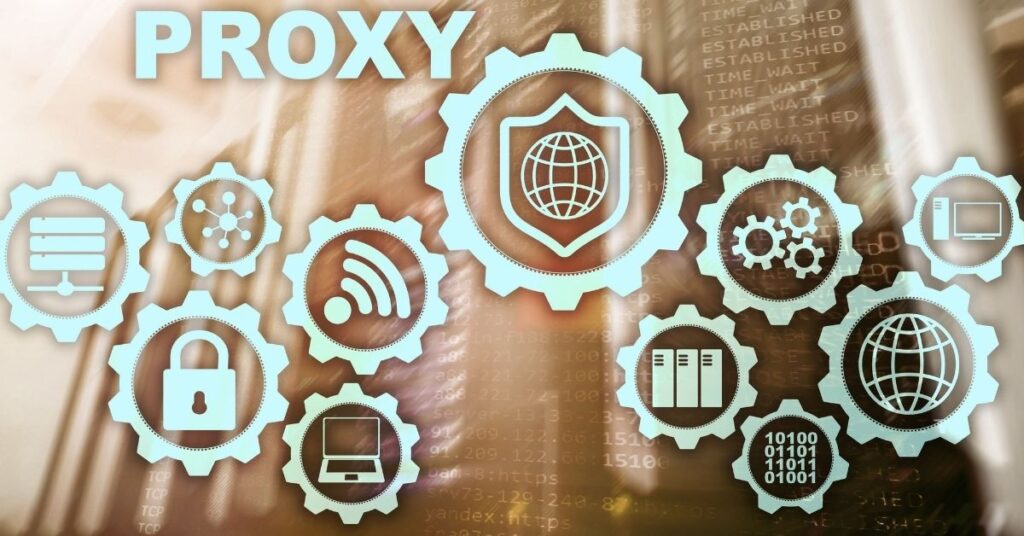
Conclusion
Changing the IP address on your Android device can be useful for gaining access to restricted content, protecting your online privacy and security, or administering a server using your device. There are numerous methods to alter the IP address, including the use of a VPN, the Tor browser, a proxy server, or the modification of your Wi-Fi settings. By following the steps outlined in the search results, you can effortlessly change your device’s IP address.
VPN is the best way to change the IP Address but which VPN is best for the IP Address? Almost every Virtual Private Network is helpful in this, but choosing a reputed one is highly recommended for privacy concerns. Changing Proxy server and the WiFi setting will not give you a good result.
Frequently Asked Questions
Why would I want to change my IP address on my Android ?
A: There are a number of reasons why you may wish to alter the IP address on your android. For instance, you may wish to access content that is restricted in your region or safeguard your online privacy and security.
What are some ways for changing my IP address on my Android device?
A: There are multiple methods for changing the IP address on Android. You may utilize a virtual private network, the Tor browser, a proxy server, or alter your Wi-Fi settings.
How do I change my IP address using Wi-Fi settings?
A: Navigate to “Settings” and select “Wi-Fi” to modify the IP address using Wi-Fi settings. Then, touch and hold on the network to which you are connected, and choose “Manage network settings” from the resulting menu. From there, you can assign a “static” IP address to your Android and input the new IP addres
For more trending blogs, visit vpnsreviewed