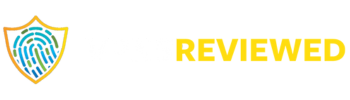Have you ever experienced the frustration of your Gmail is not receiving any emails? It can be quite perplexing, especially if you rely on Gmail for your personal or professional communications. Don’t worry, though. We will delve into the potential reasons “why Gmail isn’t receiving emails”, or “why my Gmail is not working” and provide you with practical solutions to fix the issue.

Before we begin troubleshooting the Gmail is not working issue, it’s essential to ensure that you have a stable internet connection. Sometimes, connectivity issues can hinder the smooth functioning of your Gmail account, Gmail is not working .
For detailed understanding visit : https://mail.google.com/
Let’s explore some causes for the “Gmail isn’t receiving emails” problem:
Incorrect Email Filters:
Gmail provides a handy feature called filters , for those whose Gmail is not working which allows you to automatically organize incoming emails. However, if you have set up filters incorrectly or unintentionally, they may redirect emails to different folders, causing them not to appear in your inbox. To check your filters, follow these steps:
a. Open Gmail and click on the gear icon located in the top right corner.
b. Choose “See all settings” from the dropdown menu.
c. Navigate to the “Filters and Blocked Addresses” tab.
d. Review your filters and ensure they are correctly configured. Remove any unnecessary filters or modify them as needed.
Full Storage Space:
Another common reason for Gmail isn’t receiving emails is when your account has reached its storage limit. When your storage space is full, new emails cannot be delivered to your inbox. To free up space in your Gmail account, consider the following options:
a. Delete unnecessary emails and empty your trash folder.
b. Move large attachments to Google Drive and delete them from your inbox.
c. Check if there are any bulky emails with multiple attachments that can be safely removed.

Forwarding Settings :
If you have set up email forwarding from your Gmail account to another email address, it’s possible that the forwarding settings are causing the issue. To verify your forwarding settings, follow these steps:
a. Go to Gmail settings by clicking on the gear icon in the top right corner.
b. Select “See all settings” from the dropdown menu.
c. Navigate to the “Forwarding and POP/IMAP” tab.
d. Make sure that email forwarding is configured correctly, or consider disabling it temporarily to see if it resolves the problem.
For more trending blogs visit VPNsreviewed
Spam Or Promotions Folder :
Gmail’s robust spam filters may occasionally mark legitimate emails as spam and redirect them to the spam folder. Similarly, emails from specific senders might be categorized as promotional and sent to the promotions folder. Make sure to check both these folders regularly to ensure important emails aren’t overlooked.
Third-Party Email Client Configuration:
If you access your Gmail account through a third-party email client (such as Outlook or Apple Mail), ensure that the account settings are correctly configured. Improper settings can prevent new emails from reaching your inbox. Verify the server configurations, port numbers, and authentication settings in your email client.
Now that we have explored some common causes, let’s move on to practical solutions to fix the issue of Gmail isn’t receiving emails:
Clear Browser Cache: If you primarily use Gmail through a web browser, clearing the cache can help resolve any temporary issues. Simply go to your browser settings, find the option to clear browsing data, and select the cache or temporary files option.
Disable Browser Extensions: Certain browser extensions or add-ons can interfere with the functioning of Gmail. Try disabling them temporarily to check if they are causing the problem.
Update Browser and Extensions: Ensure that your browser and any installed extensions are up to date. Outdated software can sometimes lead to compatibility issues with Gmail.
Check Gmail Labs: Gmail Labs provides experimental features that can enhance your Gmail experience. However, these features can sometimes cause conflicts. Disable any enabled labs temporarily to see if they are affecting your email delivery.
Contact Gmail Support: If none of the above solutions resolve the issue, it’s advisable to reach out to Gmail support for further assistance. They can provide personalized guidance and troubleshoot the problem specifically for your account.

Conclusion
In conclusion, when your Gmail isn’t receiving emails, it can be a frustrating experience. However, by following the troubleshooting steps outlined in this article, you can identify the underlying causes and implement appropriate solutions to get your Gmail back on track. Remember to check your filters, manage storage space, review forwarding settings, monitor spam and promotions folders, and verify third-party email client configurations. With a little patience and persistence, you’ll be able to fix the issue and resume receiving emails smoothly.
Read: How to Watch CBS Outside America: A Comprehensive Guide